Summary
- Users can only sign in using their google account credentials
- Once that is successful, they can see the Notes page which is initially empty
- They can start adding notes by clicking on the ➕ button in the bottom right corner of the screen
- Added notes would appear in the same page with date and time of its addition
- The note box could be clicked to update the note text
- The note box could be left swiped to dismiss and thus delete it
- The settings button in the top right corner shows the user info screen with a sign out button
- The sort icon button shows a popup menu to sort notes in 4 ways
- In ascending & descending order of timestamp
- In ascending & descending order of note text
- A snackbar/toast appears whenever a note is added, updated, deleted or there's a firebase error
- The user info screen has 3 icons squares placed just to fill some empty space

Challenges
I faced a lot of hardships and difficulties while implementing the draft UI and bringing it to life in the actual app. Initially, I had to think about what all features would my application have. Once the idea was clear, I implemented all the logic and backend functionalities. Then, faced some issues thinking about how the final user interface would look like. Thus, prepared a draft design on Adobe illustrator. Finally, implementating it took a while but over time it became simpler since I had learnt the art of googling stuff.
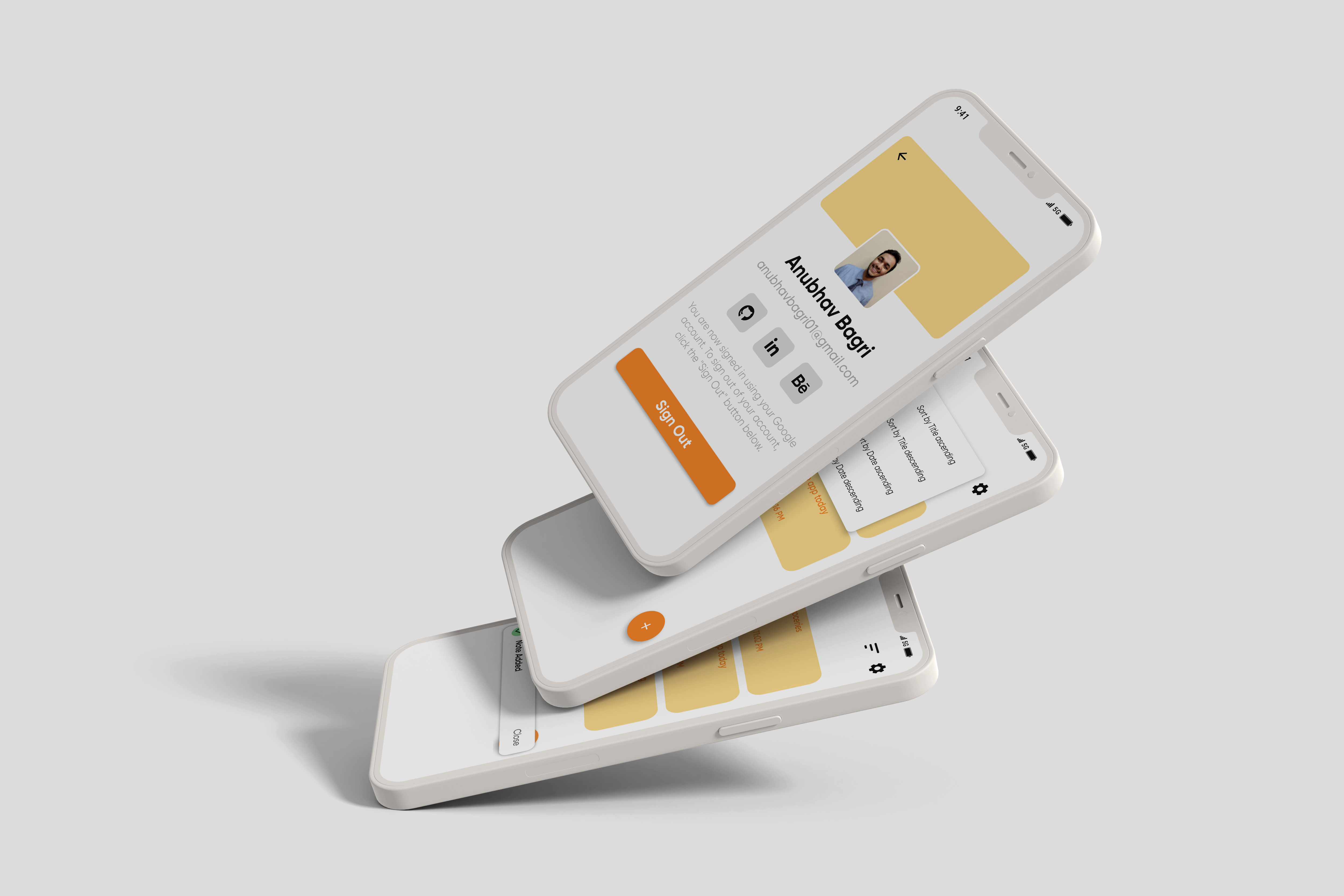
Learnings
- Firebase CRUD operations for flutter
- Designing minimal and aesthetic user interfaces
- Discovering new flutter widgets
- New techniques and workarounds of implementing the design mockup
- Writing null safe dart code